Reader Mode in Google Chrome
Exploring Google Chrome’s reader mode
On June 4th, 2019, Google released Chrome 75. One of the advertised features of this version is “Reader Mode” that allows you to concentrate on the content of a website removing irrelevant content from a page. In this article, I explain how to start using this mode and what are the drawbacks.
Table of Contents
Activating Reader Mode
Still, in Chrome 75 “Reader Mode” is still experimental feature that is not activated by default. In order to activate it, you need to do the following steps.
1. Make sure you are using Chrome 75 or later. You can find this information by selecting the following menu items: “Customize and control Google Chrome” (in the upper right corner of the window there are three vertical dots) -> “Help” -> “About Google Chrome” (see Figure 1). There you can find the version of your web browser (see Figure 2).
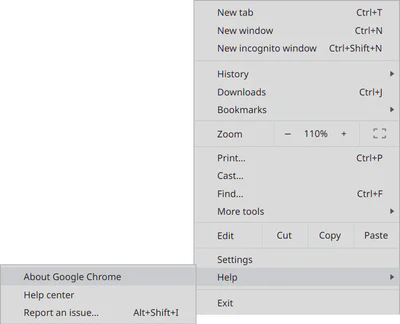
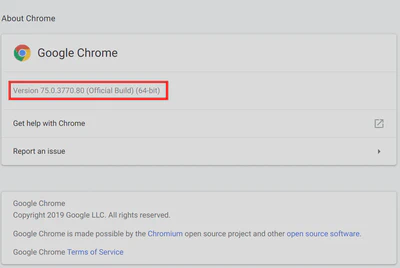
Also, it is possible to type chrome://version/ in the omnibox (where you enter address). This will show the information about the version of your Google Chrome.
Or, if you are using a Linux operating system, open terminal and type:
$ google-chrome --version
2. In order to activate “Reader Mode”, type in the omnibox chrome://flags/#enable-reader-mode. This will highlight the flag that activates “Reader Mode” in your browser (see Figure 3). In the dropdown, change “Disabled” to “Enabled”.
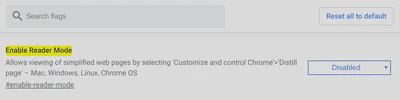
3. Now, when you are on the page that you would like to read, select in the “Customize and control Google Chrome” menu the item “Distill page” (see Figure 4).
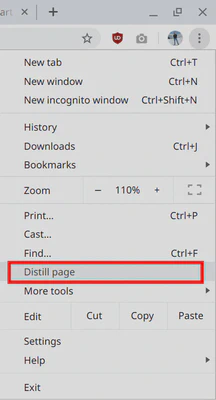
Using Reader Mode
I compared the results of using the mode on several web sites that I usually read. For instance, in Figure 5 you can see the normal view of my previous article, while in Figure 6 the same on in Reader mode.
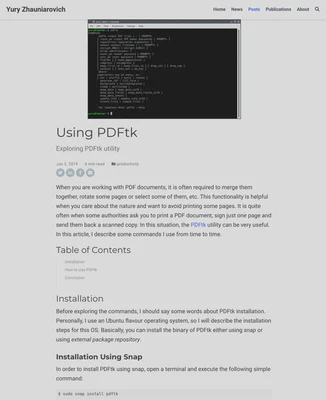
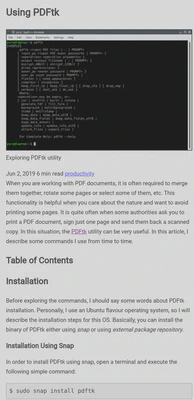
As you can see, in Reader mode Chrome removes the sharing buttons and the menu in the header, changes the background of the article to light greyish. Notice, it also removes the Table of Content items, although leaves the title of the section.
Another example screenshots are taken from the Towards Data Science project. This is a community on Medium.
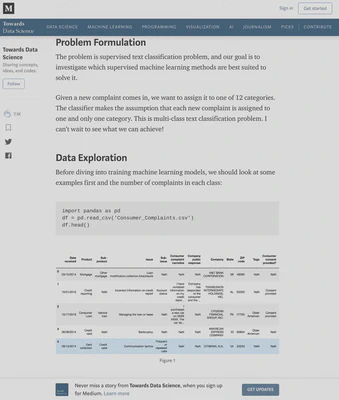
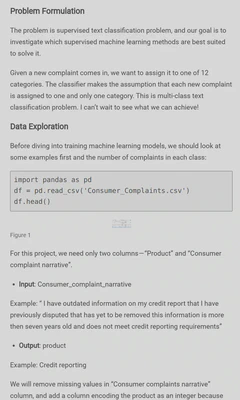
From these images you can see that the Reader Mode version looks nice, however, there is an issue with image rendering. They are tiny, barely visible.
Conclusion
In general, the idea to have a separate mode for a reader seems very interesting. It allows you to focus on the content of the article. However, on several web pages, I have tested the feature on, there are some issues with the content rendering in this mode. Personally, currently I will use this mode only on the webpages overloaded with advertisement banners and other factors that distract from the content. However, I think that this is just a first beta of the feature, and in the future Google will fix the issues.